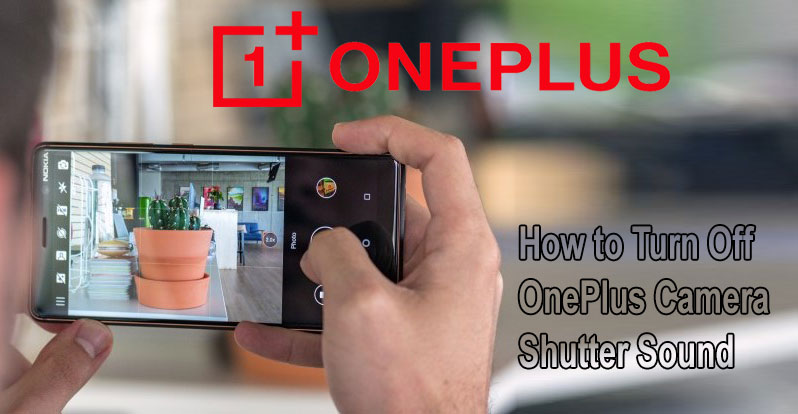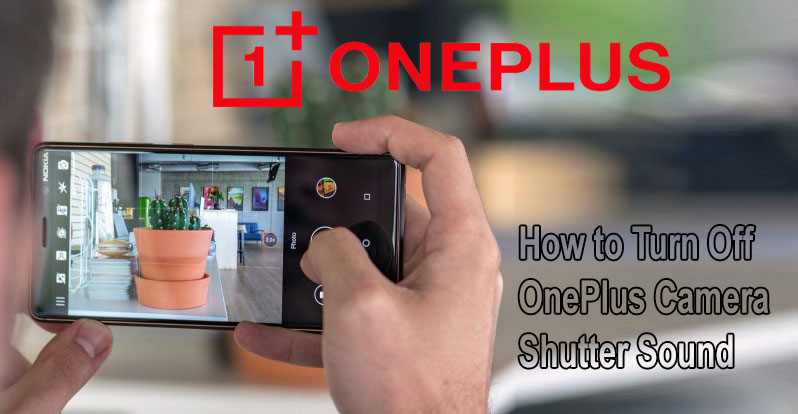Nowadays, almost everyone when they feel happy for them, they think to capture the moment by taking photos with a camera phone because it is considered easy and fast. Almost everyone is trying to turn off the sound of the camera, as well as disturbing others sometimes it is also making its first embarrassed when they are in an isolated place. For users OnePlus phone, you also hoping to turn off OnePlus camera shutter sound when you are taking pictures.
You should know that OnePlus phone has a very nice camera to use in taking pictures or video. But this camera shutter sound annoying to some people and even the clicking sound can attract unwanted attention especially when you take a selfie. To be able to turn off the sound of the camera when you are taking a picture, you have to do is follow the guide on how to turn off the sound of the camera on OnePlus phone and also just shrink the sound of the camera on OnePlus phone.
Steps to turn off OnePlus camera shutter sound
- Use a third party camera app
The first way you can do is use a third-party camera apps in the Play Store and download it so you can choose which of the camera application does not cause noise. Why should we use it? The reason for this is because the stock Android camera app plays a shutter sound when you take a picture, but not all camera apps do this.
- How to mute or turn down the volume
Other easier way that you can do it quickly is to disable or turn down the volume on the smartphone by pressing the voice button.
-
- Press the volume down button on the side OnePlus phone.
- Hold until an incoming phone to vibrate.
- Press again until the phone will go on when the sound volume on silent mode.
If the phone has been in Silent Mode, the camera shutter sound will not be heard when you go to take a picture.
- Plugging headphones in won’t work
Other ways to mute the sound of the camera is plug headphones into the smartphone . In most cases when you plug headphones in, all sounds from the device will play through the headphones instead of a smartphone . But you should know that in this way you can use for other smartphones and will not work on OnePlus phone.